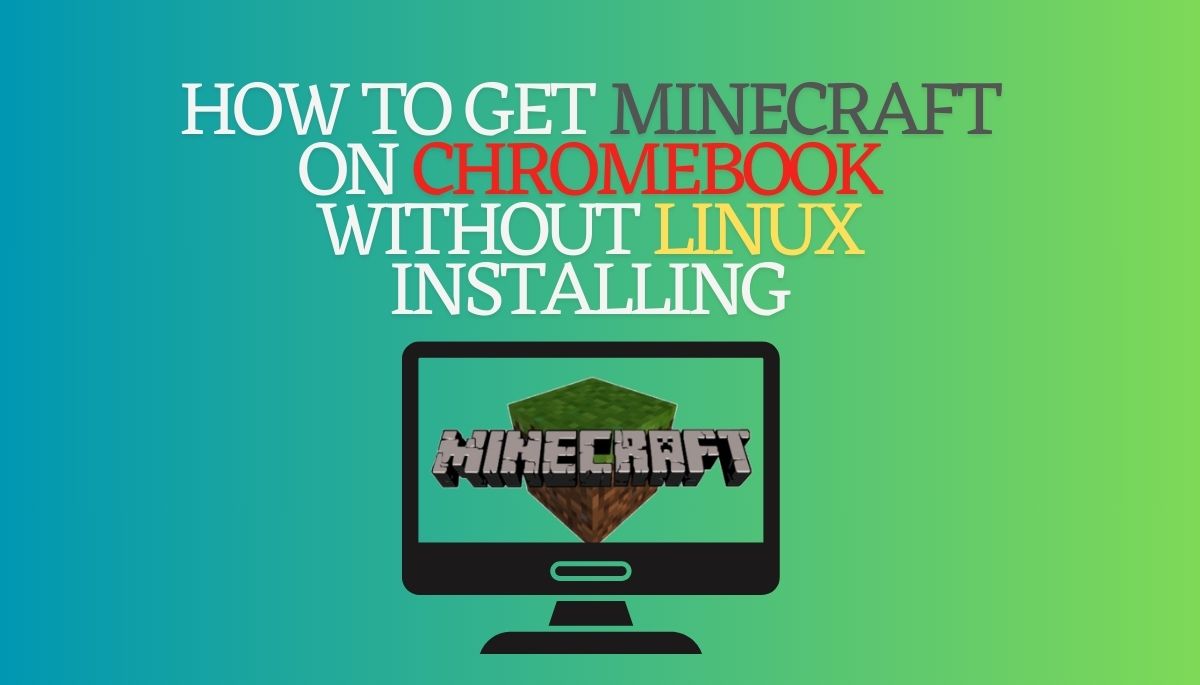Are you a Minecraft fan using a Chromebook but don’t want to install Linux? You’re not alone Many players look for ways to enjoy Minecraft on their Chromebooks without needing complex setups. This guide will walk you through an easy method how to install Minecraft Chromebook without using Linux.
Why Choose This Method?
Using Linux on a Chromebook might feel intimidating for beginners. By following this guide, you can skip all that hassle and get right into the fun of playing Minecraft. Whether you’re a student or a casual gamer, this method is perfect for you.
Steps to Install Minecraft on Chromebook Without Linux
| Step | Description |
|---|---|
| 1. Enable Google Play Store | Go to your Chromebook settings and enable the Google Play Store. It allows you to download Android apps. |
| 2. Install Minecraft | Open the Play Store, search for Minecraft, and hit the install button. It’s as simple as installing on an Android phone. |
| 3. Launch Minecraft | Once installed, find Minecraft in your app drawer and open it to start playing |
| 4. Sign in to Your Account | Log into your Microsoft account or create one if you don’t already have one. |
| 5. Enjoy the Game | Adjust the settings to your liking and start crafting in your world. |
Pros of Installing Minecraft Without Linux
- Simplicity: No need for complex Linux installations.
- Quick Setup: Takes just a few minutes.
- Compatibility: Works seamlessly on most Chromebooks.
What Makes This Method Great for Chromebook Users?
Many Chromebook users love the simplicity of their devices, but running certain apps or games can sometimes be tricky. Luckily, the method I’ve shared doesn’t require Linux installation, which can be confusing for those unfamiliar with coding or system setups. By using the Google Play Store, you can quickly install Minecraft as if you were using an Android phone, making this approach user-friendly and efficient.
Troubleshooting Common Issues
If you face any issues while installing or playing Minecraft, here are some quick fixes:
| Problem | Solution |
|---|---|
| Minecraft won’t install | Make sure your Chromebook is updated and supports the Google Play Store. Check storage availability as well. |
| Game is lagging or crashing | Try lowering the graphics settings within the game. Also, close any unnecessary apps running in the background. |
| Can’t sign in to Microsoft | Double-check your login credentials or try resetting your password if needed. |
| Play Store not working | Restart your Chromebook or clear the cache of the Play Store app. |
Why Minecraft is Perfect for Chromebooks
Minecraft is a lightweight game that runs smoothly on most Chromebooks. Since the game offers adjustable graphics settings, it can be optimized for performance on lower-end devices. Plus, the portability of Chromebooks means you can game on the go.
Fun Fact: Did you know Minecraft is one of the best-selling games in the world, with over 200 million copies sold?
Minecraft Tips for Chromebook Users
Here are some pro tips to enhance your Minecraft experience on a Chromebook:
- Use a Mouse: While Minecraft can be played using the Chromebook’s trackpad, it’s much easier to control with a mouse.
- Cloud Saves: Always sign in with your Microsoft account to ensure your progress is saved in the cloud. This way, you can switch between devices seamlessly.
- Multiplayer Fun: Join Minecraft servers or invite friends to your world for a better multiplayer experience.
Is This Method Safe?
Absolutely, Installing Minecraft via the Google Play Store is completely safe. The Play Store offers a secure platform for downloading apps, and since this version of Minecraft is developed by Mojang (the creators of Minecraft), you don’t have to worry about viruses or malware.
Benefits of Playing Minecraft on a Chromebook
Minecraft is known for its open-world creativity and survival gameplay, and playing it on a Chromebook comes with its own set of advantages. Here’s why using a Chromebook for Minecraft can be a great experience:
- Portable Gaming: Since Chromebooks are lightweight and often have long battery life, you can take your Minecraft adventures on the go.
- Affordable Setup: Chromebooks are generally more budget-friendly compared to gaming laptops or desktops, making them a great option for casual gamers.
- Simple Maintenance: Chromebooks are easy to maintain, with automatic updates and fewer risks of viruses or malware compared to traditional computers.
Comparing Chromebook vs Other Platforms for Minecraft
| Platform | Ease of Installation | Performance | Cost | Best For |
|---|---|---|---|---|
| Chromebook | Very easy (via Google Play Store) | Good for casual gaming | Low to medium (depends on model) | Portable gaming and budget-friendly setup |
| Windows PC | Requires installation from Mojang website | High (especially with good specs) | Medium to high (gaming PCs are expensive) | High-performance gaming and mods |
| Mac | Requires manual installation | Medium to high | High (Macs are expensive) | Creative tasks and moderate gaming |
| Consoles (Xbox, PS) | Pre-installed or available in store | Very high (console optimized) | Medium (cost of console) | Hardcore gaming experience with multiplayer |
As you can see, Chromebooks offer an affordable and convenient way to enjoy Minecraft, perfect for players who prioritize simplicity and portability.
Minecraft Updates on Chromebook
Once you have Minecraft installed on your Chromebook, keeping it updated is crucial for accessing new features and bug fixes. Luckily, the Google Play Store handles this for you, Here’s how to ensure you always have the latest version:
- Automatic Updates: By default, apps from the Google Play Store are set to update automatically. Make sure this setting is enabled to avoid missing out on new features.
- Manual Updates: If you prefer to control updates manually, go to the Play Store, search for Minecraft, and see if there’s an “Update” button available.
- Stay Connected: Some updates may only appear when you’re connected to Wi-Fi, so ensure you have a stable internet connection for smooth updates.
Exploring Minecraft Features on Chromebook
Minecraft on Chromebook is packed with the same features found on other platforms:
- Creative Mode: Build anything you can imagine without worrying about resources or enemies.
- Survival Mode: Gather materials, craft items, and fend off mobs while surviving in an unpredictable world.
- Multiplayer: Join friends or other players online for collaborative builds or competitive challenges.
- Marketplace: Explore community-made content like skins, maps, and resource packs for a more personalized experience.
Conclusion
Getting Minecraft on your Chromebook without Linux is super simple and doesn’t require technical knowledge. With just a few steps, you can enjoy your favorite game. Whether for casual gaming or hours of fun, Minecraft can run smoothly on your Chromebook using this method.
FAQs About How to Get Minecraft on Chromebook Without Linux
Can I play Minecraft on all Chromebooks?
Most Chromebooks that support Google Play Store can run Minecraft, but performance may vary.
Do I need a Microsoft account to play?
Yes, you’ll need a Microsoft account to sign in and access Minecraft.
Is this method free?
No, Minecraft on Google Play costs around $6.99.
Can I Play Minecraft on Chromebook offline?
Yes, once installed, you can play Minecraft in offline mode.
Will this work for multiplayer?
Yes, you can connect to Minecraft servers and play multiplayer once you’re signed in.
Does this method affect the Chromebook’s performance?
Generally, Minecraft runs smoothly on most Chromebooks, but lowering the graphics settings can help if your device is older or has limited RAM.
Can I install mods on the Play Store version of Minecraft?
Unfortunately, the Google Play version doesn’t support mods like the Java Edition, but you can still explore the Minecraft Marketplace for new skins and maps.
What’s the difference between the Google Play version and the Java Edition?
The Play Store version (Bedrock Edition) is designed for cross-platform play and ease of use, while the Java Edition is more customizable and supports mods.
How do I uninstall Minecraft if I need to?
Go to your Chromebook’s app settings, find Minecraft, and click “Uninstall.” It’s that simple.
Is there a way to improve Minecraft’s performance on my Chromebook?
Yes, reducing the in-game graphics settings, like render distance and fancy graphics, can improve performance, especially on older Chromebooks.